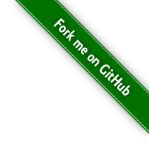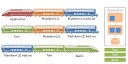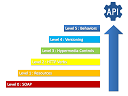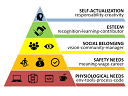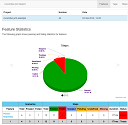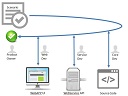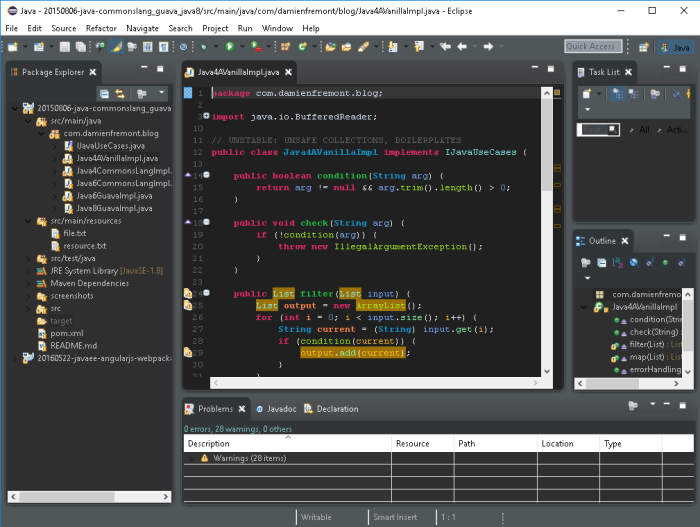
A quicktip about how to change the User Interface in Eclise IDE to MoonRiseUI.

Steps
- Install Eclipse IDE
- Install MoonRiseUI Package
- Import Color Preferences
1. Install Eclipse
https://www.eclipse.org/downloads/ https://www.eclipse.org/downloads/





2. Install MoonRiseUI Package
In Eclipse: Help > Eclipse Marketplace > search ‘dark’ > click Find > ..Wait for MoonRiseUI > click Install > …accept/next until death > then restart












3. Import Color Preferences
In WebBrowser: Download RainbowDrops.epf at https://marketplace.eclipse.org/content/eclipse-moonrise-ui-theme
In Eclipse: File > Import > General > Preferences > open RainbowDrops.epf > Finish







Source
https://github.com/DamienFremont/damienfremont.com-blog-labs/tree/master/20170609-eclipse-ide-install-ui-dark-theme https://github.com/DamienFremont/damienfremont.com-blog-labs/tree/master/20170609-eclipse-ide-install-ui-dark-theme
Reference
https://marketplace.eclipse.org/content/eclipse-moonrise-ui-theme https://marketplace.eclipse.org/content/eclipse-moonrise-ui-theme
Origin
https://damienfremont.com/2017/06/09/eclipse-ide-install-ui-dark-theme/