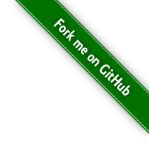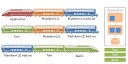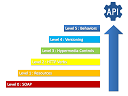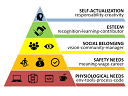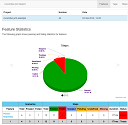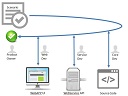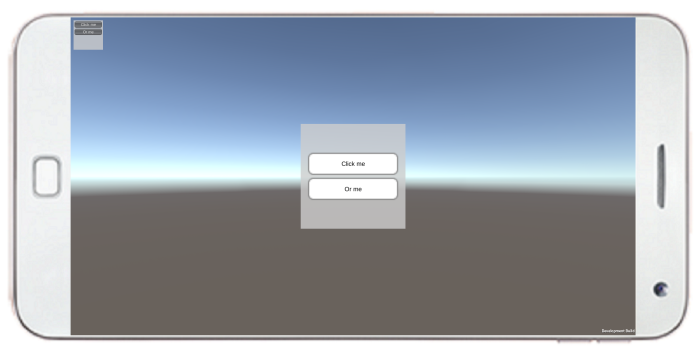
In this use-case, you will see the difference between GUI and UI API. And why use the later in your game, for constancy between platforms and API long term support.
A lot of tutorials and feedbacks on Internet show code using GUI API. But it not a good approach to Unity3D.
Here si the official Unity3D documentation: “The IMGUI system is not generally intended to be used for normal in-game user interfaces … For that you should use Unity’s main GameObject-based UI system“.
https://docs.unity3d.com/Manual/GUIScriptingGuide.html https://docs.unity3d.com/Manual/GUIScriptingGuide.html
Steps
- GUI Example
- UI Example Pros / Cons
- Project Code
- Demos
GUI Example
The GUI is the fastest way to build UI, like on other platforms like webpage (HTML/JS/CSS), or Android (Java). But it’s not intended to be use in game code. It’s just for testing en Unity Editor.

https://docs.unity3d.com/Manual/GUIScriptingGuide.html https://docs.unity3d.com/Manual/GUIScriptingGuide.html
- Pros Productive (simple) Maintainable (less code, params)
- Cons GUI is deprecated since Unity3D 5.x!!! Limited (don’t work properly on other plateforme than Windows) coordinates start at top/left (like webpage/android, are absolute in pixel)
UI Example
Unity3d.UI is the actual UI API. It’s complex, but fully customizable. But there is no convention or default behavior (like size, colors, textures).

https://docs.unity3d.com/Manual/HOWTO-UIMultiResolution.html https://docs.unity3d.com/Manual/HOWTO-UIMultiResolution.html
- Pros relative position (to parent object) consistancy, responsive (same UI between plateformes)
- Cons Need an Event system (EventManager) very verbose (like WPF, GWT, or SWING) complex (you need lot of Canvas, GameObjects) coordinates start at bot/left
Project Code
You can download or code this example project.
- create empty 2D project
- create a Startup.cs script for the Unity3D editor to add Script to scene automatically.
- create three examples
- run it on windows
- run it on mobile
- compare the result
https://github.com/DamienFremont/damienfremont.com-blog-labs/tree/master/20170602-unity3d-use-ui-instead-of-gui-or-imgui/ https://github.com/DamienFremont/damienfremont.com-blog-labs/tree/master/20170602-unity3d-use-ui-instead-of-gui-or-imgui/
Assets/Startup.cs
using UnityEngine;
using UnityEditor;
// http://docs.unity3d.com/Manual/RunningEditorCodeOnLaunch.html
[InitializeOnLoad]
public class Startup
{
static Startup ()
{
GameObject gameObject;
gameObject = GameObject.Find("Main Camera");
Component script1 = gameObject.GetComponent<GUIExample>();
if (script1 == null) {
gameObject.AddComponent<GUIExample> ();
}
Component script2 = gameObject.GetComponent<UIExample>();
if (script2 == null) {
gameObject.AddComponent<UIExample> ();
}
}
}
https://docs.unity3d.com/ScriptReference/GameObject.Find.html https://docs.unity3d.com/ScriptReference/GameObject.Find.html


Assets/Scripts/GUIExample.cs
using System;
using UnityEngine;
// https://docs.unity3d.com/Manual/GUIScriptingGuide.html
public class GUIExample : MonoBehaviour
{
// Use this for initialization
void OnGUI ()
{
Rect rect = new Rect (10, 10, 100, 100);
Texture2D tex = new Texture2D (1, 1);
tex.SetPixels(new Color[]{Color.grey});
GUIStyle style = new GUIStyle ();
style.normal.background = tex;
// https://docs.unity3d.com/ScriptReference/GUILayout.BeginArea.html
GUILayout.BeginArea (rect, tex, style);
if (GUILayout.Button ("Click me"))
action ();
if (GUILayout.Button ("Or me"))
action ();
GUILayout.EndArea ();
}
private void action ()
{
Debug.Log ("Hello!");
}
}
Assets/Scripts/UIExample.cs
using System;
using UnityEngine;
using UnityEngine.UI;
using UnityEngine.Events;
using UnityEngine.EventSystems;
public class UIExample : MonoBehaviour
{
// Use this for initialization
void Start ()
{
Rect rect = new Rect (0, 0, 100, 100);
Texture2D tex = new Texture2D (1, 1);
tex.SetPixels(new Color[]{Color.blue});
CreateEventSystem (this.transform);
GameObject a = area (this.transform, rect, tex);
GameObject b1 = button (a.transform, new Vector2(0,12), "Click me", delegate {
TaskOnClick();
});
GameObject b2 = button (a.transform, new Vector2(0,-12), "Or me", delegate {
TaskOnClick();
});
}
public void TaskOnClick ()
{
Debug.Log ("Hello!");
}
// BOILER PLATE BELLOW...
GameObject area (Transform parent, Rect rect, Texture2D tex)
{
// OBJECT
GameObject canObj = new GameObject ("UI:Canvas");
canObj.transform.SetParent (parent);
// OBJECT:CANVAS
// http://docs.unity3d.com/Manual/UICanvas.html
Canvas can = canObj.AddComponent<Canvas> ();
can.renderMode = RenderMode.ScreenSpaceOverlay;
can.pixelPerfect = true;
// OBJECT:CANVAS:SCALER
// http://docs.unity3d.com/ScriptReference/UI.CanvasScaler.html
CanvasScaler canObjSca = canObj.AddComponent<CanvasScaler> ();
canObjSca.uiScaleMode = CanvasScaler.ScaleMode.ScaleWithScreenSize;
canObjSca.referenceResolution = new Vector2(540, 480);
// OBJECT:CANVAS:RAYCASTER
// https://docs.unity3d.com/Manual/script-GraphicRaycaster.html
GraphicRaycaster canvasRayc = canObj.AddComponent<GraphicRaycaster> ();
// OBJECT:CANVAS:PANEL
GameObject panObj = new GameObject ("UI:Panel");
panObj.transform.SetParent (canObj.transform);
// https://docs.unity3d.com/Manual/UIBasicLayout.html
RectTransform panTrs = panObj.AddComponent<RectTransform> ();
panTrs.anchoredPosition = new Vector2 (rect.x, rect.y);
panTrs.localScale = new Vector3 (1.0f, 1.0f, 1.0f);
// SetSize(panTrs, new Vector2(rect.width, rect.height));
// OBJECT:CANVAS:PANEL:TEXTURE
Image img = panObj.AddComponent<Image> ();
img.sprite = Sprite.Create (tex, new Rect (0, 0, tex.width, tex.height),
new Vector2 (1.0f, 1.0f));
return canObj;
}
GameObject button (Transform parent, Vector2 coord, string textStr, UnityAction eventListner)
{
Vector2 size = new Vector2 (90, 25);
// OBJECT
GameObject btnObj = new GameObject ("UI:Button");
btnObj.transform.SetParent (parent);
RectTransform btnTrs = btnObj.AddComponent<RectTransform> ();
btnTrs.anchoredPosition = coord;
btnTrs.localScale = new Vector3 (1.0f, 1.0f, 1.0f);
SetSize(btnTrs, size);
// OBJECT:CANVAS:TEXTURE
// http://docs.unity3d.com/ScriptReference/Sprite.Create.html
Image img = btnObj.AddComponent<Image> ();
Texture2D tex = Resources.Load<Texture2D> ("button_bkg");
img.type = Image.Type.Sliced;
img.sprite = Sprite.Create (tex, new Rect (0, 0, tex.width, tex.height), new Vector2 (0.5f, 0.5f),
100.0f, 0, SpriteMeshType.Tight, new Vector4 (10, 10, 10, 10));
// OBJECT:BUTTON
// https://docs.unity3d.com/ScriptReference/UI.Button-onClick.html
Button btn = btnObj.AddComponent<Button> ();
btn.interactable = true;
btn.onClick.AddListener (eventListner);
// https://docs.unity3d.com/ScriptReference/UI.Selectable-transition.html
btn.targetGraphic = img;
btn.transition = Selectable.Transition.ColorTint;
// OBJECT:TEXT
// https://docs.unity3d.com/ScriptReference/UI.Text.html
GameObject btnTxtObj = new GameObject ("UI:Text");
btnTxtObj.transform.SetParent (btnObj.transform);
RectTransform btnTxtTrs = btnTxtObj.AddComponent<RectTransform> ();
btnTxtTrs.anchoredPosition = new Vector2(0,0);
// SetSize(btnTxtTrs, size);
Text txt = btnTxtObj.AddComponent<Text> ();
txt.supportRichText = true;
txt.text = textStr;
txt.fontSize = 12;
txt.font = Resources.GetBuiltinResource(typeof(Font), "Arial.ttf") as Font;
txt.alignment = TextAnchor.MiddleCenter;
txt.horizontalOverflow = HorizontalWrapMode.Overflow;
txt.color = Color.black;
return btnObj;
}
public static void SetSize (RectTransform trans, Vector2 size)
{
Vector2 currSize = trans.rect.size;
Vector2 sizeDiff = size - currSize;
trans.offsetMin = trans.offsetMin -
new Vector2 (sizeDiff.x * trans.pivot.x,
sizeDiff.y * trans.pivot.y);
trans.offsetMax = trans.offsetMax +
new Vector2 (sizeDiff.x * (1.0f - trans.pivot.x),
sizeDiff.y * (1.0f - trans.pivot.y));
}
public static GameObject CreateEventSystem (Transform parent)
{
// https://docs.unity3d.com/Manual/EventSystem.html
GameObject esObj = new GameObject ("EventSystem");
esObj.transform.SetParent (parent);
EventSystem esClz = esObj.AddComponent<EventSystem> ();
esClz.sendNavigationEvents = true;
esClz.pixelDragThreshold = 5;
StandaloneInputModule stdIn = esObj.AddComponent<StandaloneInputModule> ();
stdIn.horizontalAxis = "Horizontal";
stdIn.verticalAxis = "Vertical";
TouchInputModule touchIn = esObj.AddComponent<TouchInputModule> ();
return esObj;
}
}
Demo
In this demo, we will test the two API side by side.
- on UnityEditor Preview test onClick action test responsive in low and high screen resolution in portrait and landscape orientation
- on Android Mobile Device
##








Source
https://github.com/DamienFremont/damienfremont.com-blog-labs/tree/master/20170602-unity3d-use-ui-instead-of-gui-or-imgui/ https://github.com/DamienFremont/damienfremont.com-blog-labs/tree/master/20170602-unity3d-use-ui-instead-of-gui-or-imgui/
References
https://unity3d.com/fr/learn/tutorials/topics/user-interface-ui https://unity3d.com/fr/learn/tutorials/topics/user-interface-ui
https://docs.unity3d.com/Manual/GUIScriptingGuide.html https://docs.unity3d.com/Manual/GUIScriptingGuide.html
Origin
https://damienfremont.com/2017/06/02/how-to-unity3d-why-use-ui-instead-of-gui-imgui/