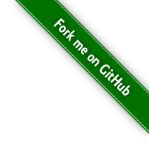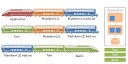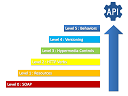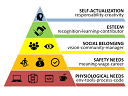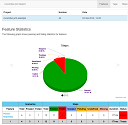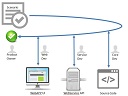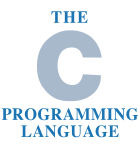
This tutorial is intended for developers who want to start developing in C on Windows, without having to use a heavy software like VisualStudio. And having a Linux like shell of course.
How to
Download MinGW for Windows at:
http://sourceforge.net/projects/mingw/files/latest/download?source=files http://sourceforge.net/projects/mingw/files/latest/download?source=files

Execute the MinGW installer

in admin mode
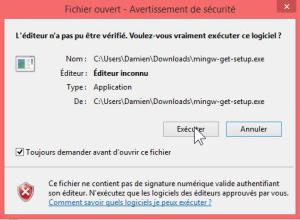
Follow the installer steps
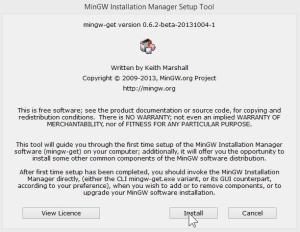
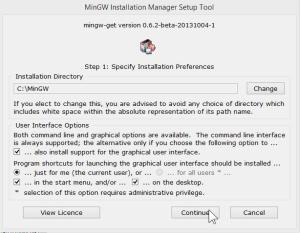
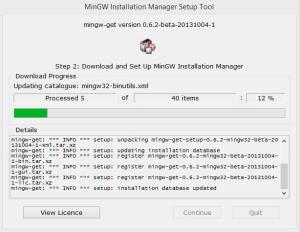
Then close the window

A new winows appears : the installer

select packages to install :
- dev-tools
- base (c compiler)
- g++ (c++ compiler)
- msys (NIX shell)
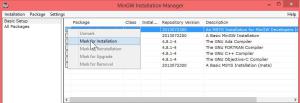

Then click on Installation menu, update catalogue

A new window appears with some gibberish text. Click on Review

Click on Apply

Then wait for the end of the download (30 secondes)

After, close the installer
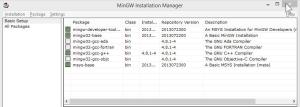
Explorer your C: harddrive. A new MinGW folder appears
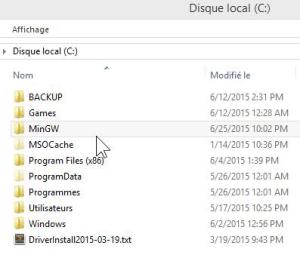
Click on C:\MinGW\msys\1.0\msys.bat

A new NIX shell appears.

Create a .profile file inside (on Windows it’s not possible to create a file starting with “.”, so copy a file from my github or create it with touch command with the NIX shell)
touch .profile

Close it. It’s just for the creation of the default user home folder.
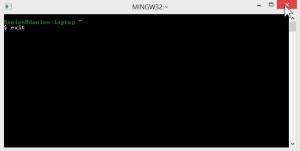
A new home folder appears at C:\MinGW\msys\1.0\home\

Open it. It contains your home folder (in my case: C:\MinGW\msys\1.0\home\Damien)

Open .profile with your text editor and add this :
.profile
# Cd to my windows home:
cd /c/Users/Damien
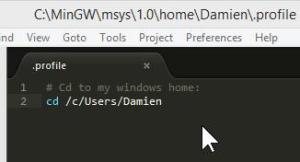
Save it. And start msys.bat again
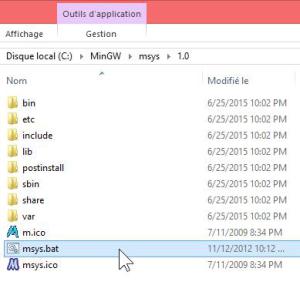
At NIX shell, type the ls command.
The result is the content of your Windows user folder, instead of the NIX C:\MinGW\msys\1.0\home***
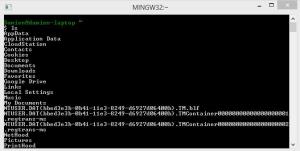
Close this windows.
Then create a shortcut of msys.bat to your desktop or set it in your Windows path env.


Your environnement is ready!
Demo
Create a c source code file in your user folder with your text editor
test.c
#include <stdio.h>
int main(){
printf("Hello World!");
return(0);
}
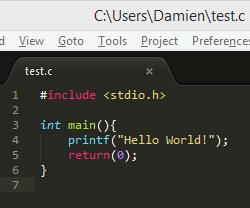

Launch msys.bat
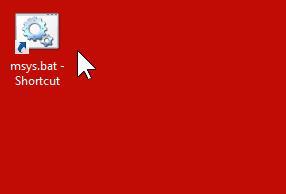
A new NIX shell appears. Type the compile command gcc on your new source file.
gcc test.c
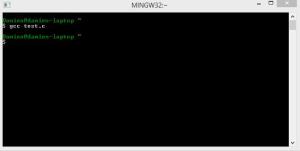
Execute the generated executable with : a NIX command :
./a.exe
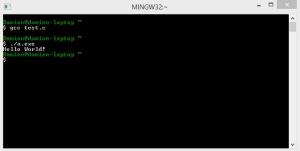
or a Windows click on the .exe

or a windows command line
a.exe
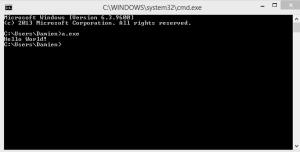
Conclusion
MinGW is a simple and friendly tool for those who seek to program on a Linux like shell on Windows.
…BUT the MinGW documentation is very harsh with newbies, installer steps are very strange for a Windows user and the downloading package part required a lot of time (not easy in offline mode).
It’s not a turnkey solution, but it does the job.
Source
https://github.com/DamienFremont/damienfremont.com-blog-labs/tree/master/20150625-c_compiler_win_shell https://github.com/DamienFremont/damienfremont.com-blog-labs/tree/master/20150625-c_compiler_win_shell
References
https://assos.centrale-marseille.fr/ginfo/tutoriels/ma%C3%AEtrisez-la-compilation-cc-sous-windows https://assos.centrale-marseille.fr/ginfo/tutoriels/ma%C3%AEtrisez-la-compilation-cc-sous-windows
http://stackoverflow.com/questions/7000524/changing-mingw-startup-directory-or-creating-mingw-symlinks http://stackoverflow.com/questions/7000524/changing-mingw-startup-directory-or-creating-mingw-symlinks
http://stackoverflow.com/questions/7000524/changing-mingw-startup-directory-or-creating-mingw-symlinks http://stackoverflow.com/questions/7000524/changing-mingw-startup-directory-or-creating-mingw-symlinks
Origin
https://damienfremont.com/2015/06/25/simple-gnu-c-compiler-with-nix-shell-on-windows/